3 Extreme Resume Makeovers (And How to Create Your Own Visual Resume)
Being able to sell yourself through a captivating resume in today’s hyper-competitive job market is more now important than ever.
Just take a look at how these college graduates landed big jobs by resorting to an infographic or visual resume.
To show you just how effective a visual resume can be in making a lasting first impression, in this post we show you how three celebrity resumes look before and after their makeovers and walk you through the process of transforming your own in under an hour.
(Read the step-by-step explanation below or if you prefer to watch how we did it, take a look at the video tutorial below.)
RELATED: How to Create an Infographic Resume That Will Land You a Job
Elon Musk
Tech billionaire Elon Musk may be known around the world as the man who dreams of sending humans to Mars in 2024, but by this text-based resume, you certainly wouldn’t know it.
If even the founder of PayPal and SpaceX has trouble selling himself with this black-and-white Word document, then the rest of us certainly can’t expect any better.
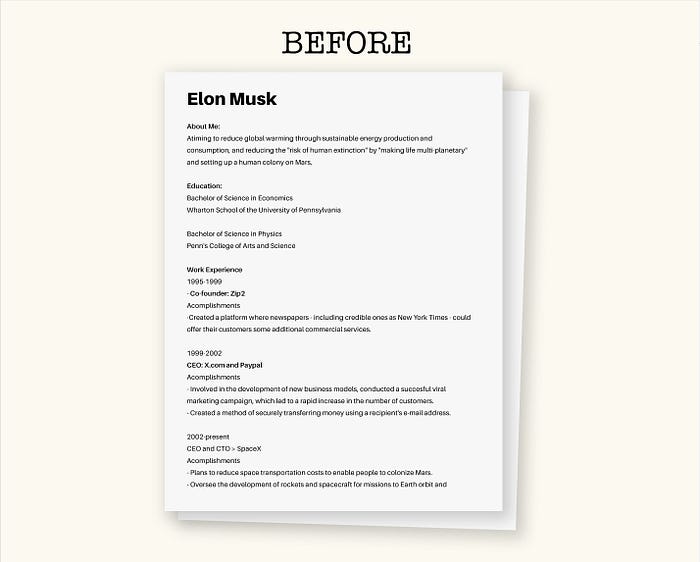
Source: Business Insider
Since Visme just launched 60 new resume templates (in both full-color and minimalist versions) across 30 job categories, we decided to put these to the test in our celebrity resume makeovers.
Our first task was to give Musk’s text-based resume a facelift, so we decided to choose this full-color resume template in the Engineering Design and Management category.
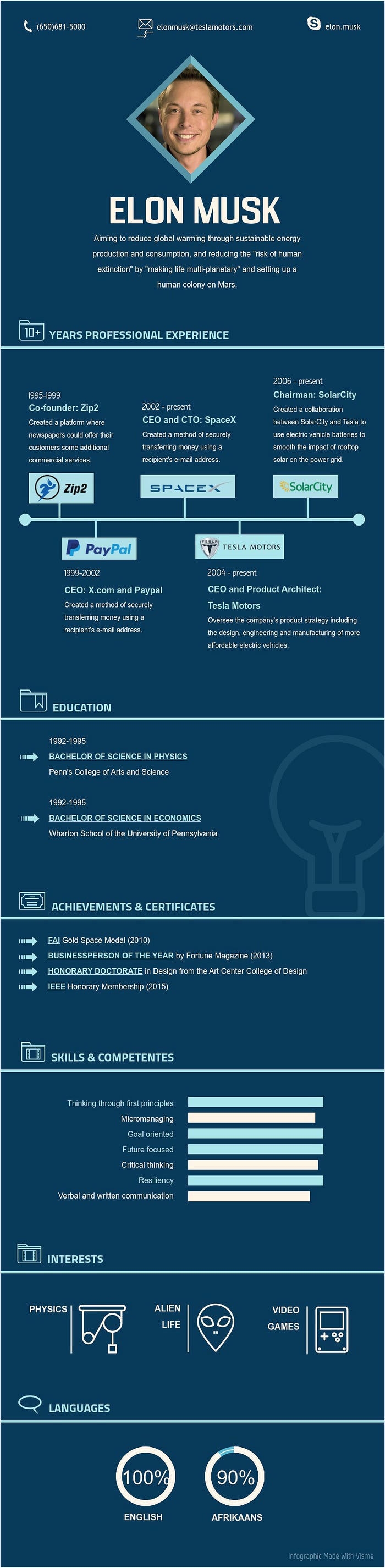
Click on resume to view full-screen version.
Here, the use of a horizontal timeline, bar graphs and charts makes it easier to quickly grasp the information presented while also making it more appealing to the eye.
For those who prefer a little less color, we also created this light-background version.

Click on resume to view full-screen version.
Ricky Gervais
Ricky Gervais may be a renowned comedian, writer, actor and producer with three Golden Globes and two Emmy Awards under his belt, but this resume certainly doesn’t do him justice.
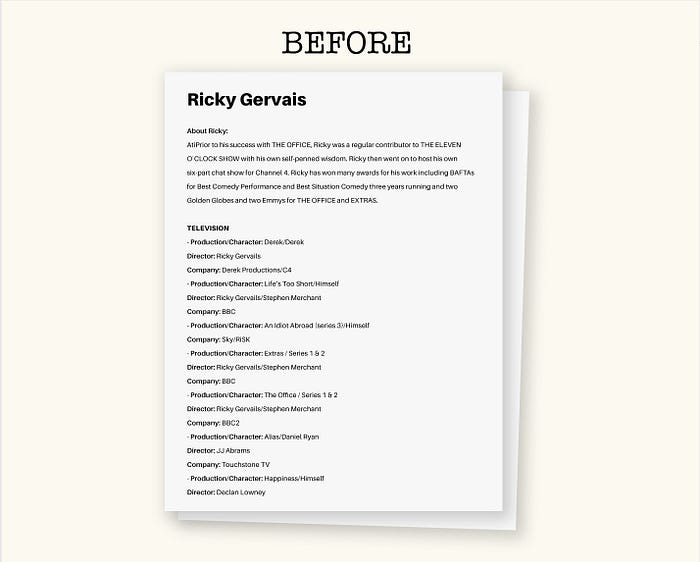
Source: United Agents
So we browsed through Visme’s selection of resume templates in search for a sleek, modern-looking design.
We found one under the Media & Entertainment category and came up with this:
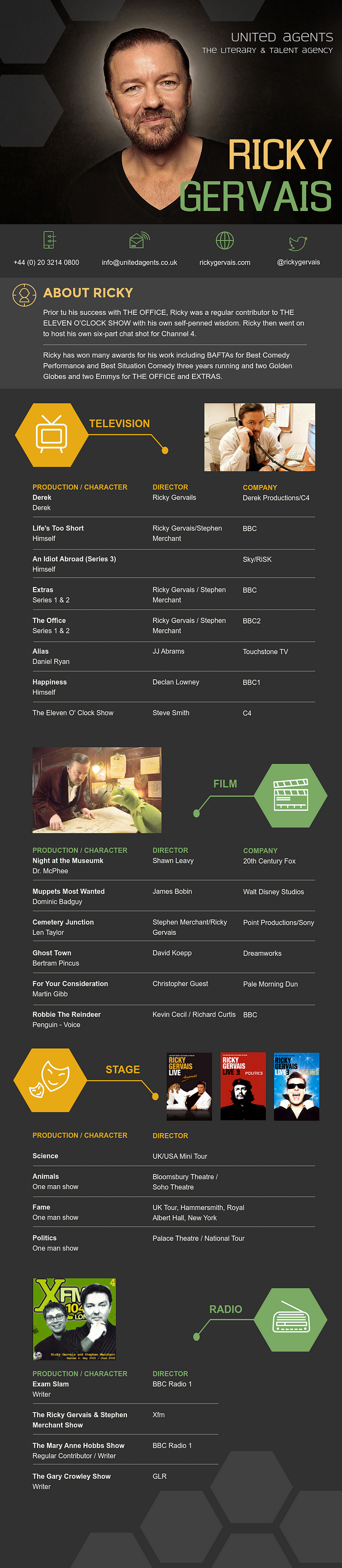
Create beautiful infographics just like this using Visme
Now this is more like it. The use of vibrant colors over a dark background help to create a strong and lasting first impression.
Ivanka Trump
How about businesswomen and former fashion model Ivanka Trump? Surely we don’t expect her to promote the Trump brand with this plain resume?
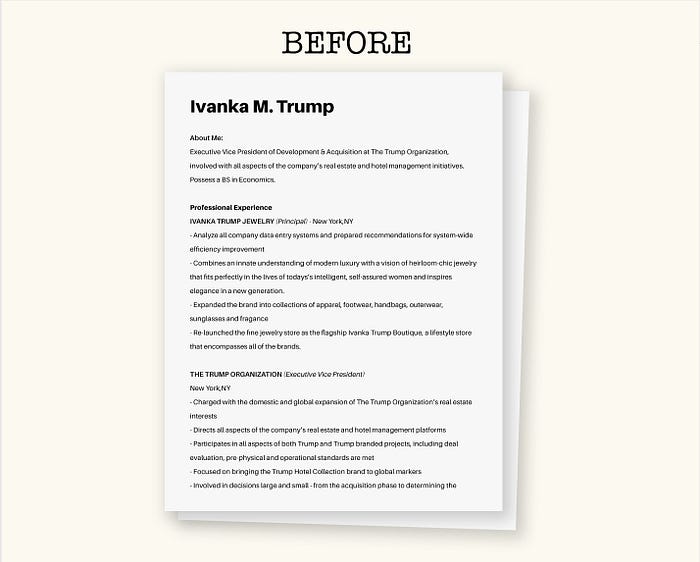
Source: Resume Genius
We browsed through Visme’s selection in search for a design that would emphasize the global presence of the Trump brand and her hotel management experience.
We found one in the Tourism Manager category and transformed it into this:
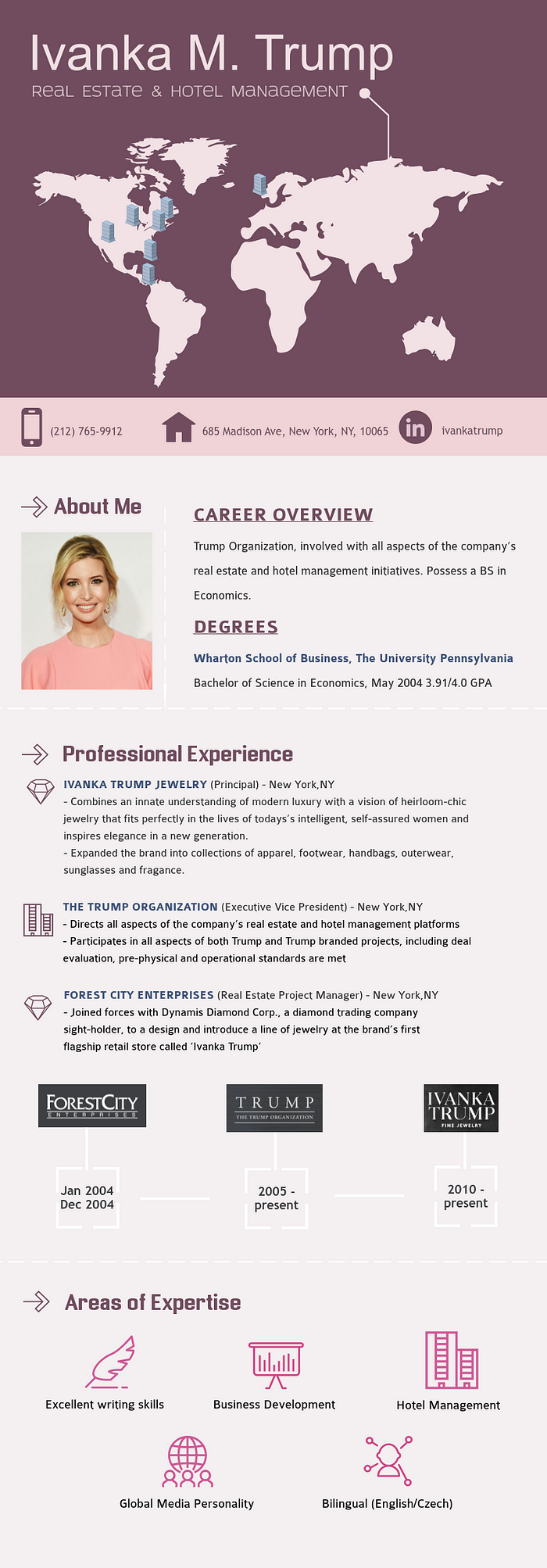
Click on resume to view full-screen version.
Here, the use of appropriate icons, logos and a map help make the information much more memorable and digestible, which is an advantage if you consider that hiring managers typically sift through hundreds of resumes.
How to Create a Visual Resume
If these extreme makeovers inspire you to transform your own resume, here’s a quick step-by-step guide to revamping your own with Visme, a simple drag-and-drop tool for non-designers.
1. Choose a template.
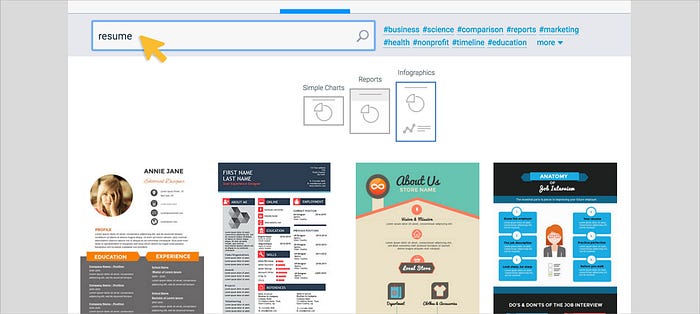
First things first: Create a Visme account at www.visme.co with your name and email. Then, give a title to your new project and choose the Infographic option from the content menu.
In the search bar, type in the term “resume” to browse through the dozens of resume templates.
Once you’ve decided on a design, simply click on the theme to customize it.
To view any template at a larger size before choosing it, simply hover over it and click on the magnifying glass.
2 Insert text.
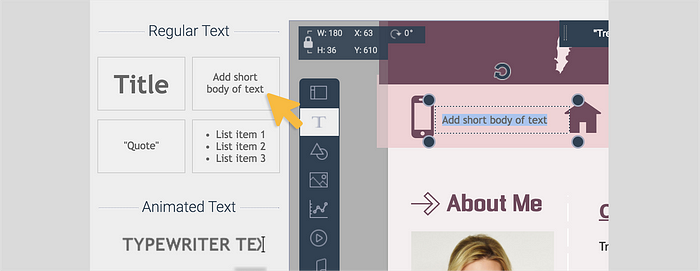
Next, click on any of the text boxes to insert your own text. You can then choose from hundreds of fonts, change the color and size or apply formatting (bold, italic or underline).
If you want to add a new text box with the same style and color as the ones already in the template, simply click on the text box and choose Copy from the pop-up menu.
To help you neatly align your text and objects, simply navigate to the hamburger menu at the top left of your screen and activate the Show Grid option under View Options.
3 Frame images.
If you want to include an attractive headshot in your resume, you can also crop your picture as a circle or other geometric shape within Visme.
To upload your picture, simply click on the Images tool on the toolbar on the left side of your screen and click on the Upload Image button at the top left of the docked panel that appears.
Once you’ve inserted your image, click on the Frames tab from thepop-menu that appears beside the picture. Choose the desired shape and adjust the crop area by clicking and dragging the corners of the frame.
Depending on the position and company you’re applying to, including a photo of yourself may be inadvisable. In some cases, such as modeling or acting positions, not including one is a poor form.
4 Apply a color scheme.
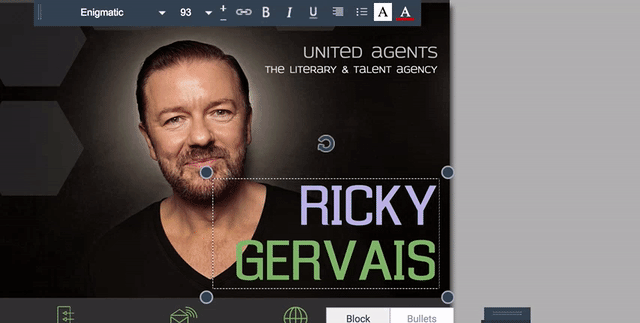
Another important step to customizing the look of your resume is applying just the right color scheme to your project.
To do this, simply select a text box, shape or icon and click on the color swatch at the top of the pop-up menu that appears. Then either apply your own color or click on the Presets tab to choose any of the predefined color combinations available within Visme.
You can apply your own color scheme by clicking on the plus sign under the My Colors tab in the pop-up menu and inserting the hex code of the specific hue.
5. Replace icons.
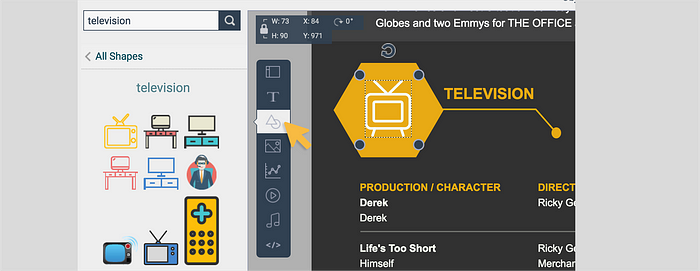
To find relevant icons for your resume, click on the Icons tool and type in a search term. In many cases, you’ll also be able to change the color scheme of the icon, including outline and fill colors.
To create a cohesive and professional look, choose one type of icon style (outline, flat or glyph) and stick to it throughout your visual resume.
6 Insert graphs and charts.

There are many ways to visualize your achievements. In your visual resume, make sure to emphasize accomplishments with specific figures and statistics.
For example, you can state that you “decreased product delivery times by 25%” or that you “increased ad revenue by 50%.”
You can do this quickly and easily using Visme’s infograph widgets. Click on the Charts and Data Widgets tool and then choose from any of the data visualizations available. You can then customize them with your own values and text.
You can also visualize your skills and strengths with a horizontal bar chart, as seen in the video above.
7 Make your resume interactive.

You can also create an interactive version of your visual resume which can be shared and viewed online with a link.
In this version, you can go all out by inserting a video of yourself or even an audio narration. To do this, simply click on the Video tool and paste the URL of your video resume.
To record your own audio within Visme (which will play automatically when a visitor views your resume online), simply click on the Audio tool and choose the Record Audio option at the top right of the docked panel.
You can also include LinkedIn or Twitter icons that you can then link to your online profiles. To do this, select the icon and then click on the Link option and paste the URL. You can also include an icon that links to your online portfolio.
So that your viewers can see your resume in full-screen mode, make sure to click on Publish and activate the Responsive option under the Publish Settings tab.
8 Publish and share.
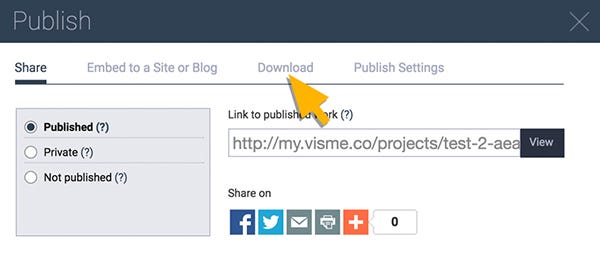
Finally, you can share your resume by clicking on the Publish button at the top of your screen and choosing one of the file formats under the Download tab (JPG, PNG or PDF).
Or you can generate a URL to share it online by clicking on the View button under the Share tab.
You can easily password protect your project by choosing the Private option under the Share tab and inserting your password.
Your Turn
Now’s the perfect time to supercharge your resume!.
Sign up today at www.visme.co to get immediate access to Visme and resume template.
